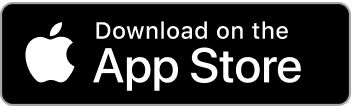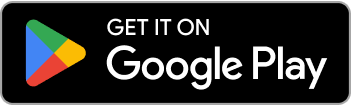How to Share and Import Workouts in LiftTrack
Discover how to share your workout routines with friends and import workouts from others using LiftTrack, the best garmin strength training app for collaborative fitness
One of the most powerful features of any garmin strength training app is the ability to share your carefully crafted workout routines with friends, workout partners, or the broader fitness community. Whether you’ve designed the perfect push-day routine, want to share your coach’s program with a training partner, or discovered an effective workout you’d like to pass along, LiftTrack makes workout sharing seamless and intuitive.
Why Share Workouts?
Train Together, Even Apart
Working out with a partner keeps you accountable and motivated. When you share workouts through LiftTrack, you and your training partners can follow the same program even if you’re in different locations or training at different times.
Learn From Others
The fitness community is full of experienced lifters with effective programs. By importing workouts from others, you can learn new exercise combinations, discover training techniques, and try proven routines without starting from scratch.
Build a Library of Favorites
Found a great leg day routine online? Someone shared an effective upper body workout? Import it to your LiftTrack library and have it ready to sync to your Garmin watch whenever you need it.
Help Others Succeed
When you’ve created an effective workout routine, sharing it with others allows them to benefit from your experience and programming knowledge. It’s a way to give back to the fitness community and help others achieve their goals.
How to Share a Workout
Sharing a workout from LiftTrack is incredibly simple and works with any messaging app, social media platform, or communication tool on your phone.
Step-by-Step Sharing Process
1. Open the Workouts Tab
Navigate to the Workouts tab in LiftTrack to see your workout library.
2. Tap Your Workout
Tap on the workout you want to share. This can be any workout you’ve created, whether it’s a custom program or one you’ve previously imported and modified. This opens the workout menu with several options.
3. Tap Share
In the menu, you’ll see a “Share” option with a share icon. Tap it to begin the sharing process.
4. Choose Your Platform
Your phone’s native share sheet will appear, showing all your available sharing options. You can send the workout through:
- Text message or iMessage
- WhatsApp, Telegram, or other messaging apps
- Social media platforms (Instagram DMs, Facebook Messenger, etc.)
- Any other app that accepts links
5. Send to Your Recipients
Select your preferred method and send the workout link to whoever you want to share it with. They’ll receive a link they can tap to preview and import the workout into their own LiftTrack app.
What Happens When You Share
When you share a workout, LiftTrack creates a snapshot of that workout at that specific moment in time. This is important to understand:
The workout is captured as-is: All exercises, sets, reps, weights, rest periods, and progression settings are saved exactly as they appear when you hit share.
Future changes don’t sync: If you later modify the workout in your library, those changes won’t affect the shared version. The person who imports it will get the workout exactly as it was when you shared it.
Your workout stays yours: Sharing doesn’t remove the workout from your library or change it in any way. You retain full control over your original workout.
How to Import a Shared Workout
Receiving and importing a workout is simple and intuitive. LiftTrack shows you exactly what you’re getting before you add it to your library.
The Import Process
1. Receive the Link
Someone will send you a LiftTrack workout link through whatever communication method they chose—text, email, social media, etc.
2. Tap the Link
Simply tap the workout link on your phone. If you have LiftTrack installed, the app will automatically open.
3. Preview the Workout
Before importing, LiftTrack shows you a complete preview of the workout. You’ll see:
- The workout name
- All exercises in order
- Sets, reps, and rest periods for each exercise
- Superset groupings (if any)
- Progression settings (if any)
This preview lets you evaluate whether the workout fits your goals and training style before adding it to your library.
4. Add to Your Library
If you like what you see, tap the “Add to My Workouts” button at the bottom of the screen. The workout will be imported immediately, and you’ll see a success message confirming it’s been added to your library.
5. Start Using It
The imported workout is now in your workout library. You can view it, modify it, schedule it, or sync it to your Garmin watch just like any other workout in your collection.
First-Time Import
If you don’t yet have LiftTrack installed when you tap a workout link, you’ll be directed to download the app first. Once installed and you’ve created an account, you can tap the link again to preview and import the workout.
What Gets Imported
LiftTrack ensures that everything you need from the shared workout comes through perfectly. Here’s exactly what gets preserved during the import:
All Exercise Details
Every exercise in the workout is imported with complete information:
- Exercise name and type
- Target sets and reps
- Weight recommendations
- Rest periods
- Exercise order and grouping (supersets, circuits, etc.)
- Any notes or instructions
Custom Exercises Automatically Created
This is one of LiftTrack’s most powerful features. If the workout you’re importing contains custom exercises that the creator made themselves, LiftTrack will automatically create those custom exercises in your account.
You don’t need to manually recreate them or figure out what they are. The exercises appear in your custom exercise library with all their details: muscle groups, equipment needed, movement patterns, and any media or instructions the creator added.
Progression Settings Preserved
If the workout uses progression schemes (like automatically increasing weight when you complete all sets, or progressive overload protocols), those progression settings come through intact.
The progression logic remains linked across exercises as intended. For example, if multiple exercises in the workout share the same progression scheme, they’ll continue to progress together in your imported version.
Your Copy is Independent
Once imported, the workout becomes fully yours to modify:
- Change exercises, sets, or reps
- Adjust weights and rest periods
- Add or remove exercises
- Modify progression settings
- Rename the workout
Your changes won’t affect the original or anyone else who imported the same workout. Each import creates a completely independent copy.
Practical Use Cases
Training Partners
You and your gym partner can follow identical workout programs even if your schedules don’t align. Share your weekly split, and you’ll both have the same workouts ready on your Garmin watches whenever you train.
Workout Buddies Who Train Remotely
Have a friend who lives in another city? Share workouts back and forth to stay connected and motivated. You might follow their leg day program while they try your push-pull split.
Sharing Proven Programs
Completed a 12-week program that gave you great results? Share each workout with friends who want to try the same program. They can import the entire series and follow your exact training path.
Learning New Training Styles
Curious about German Volume Training, 5x5 programs, or other training methodologies? Import example workouts from others who follow these styles to see how they’re structured.
Trying Before Creating
New to strength training? Import beginner workouts from more experienced lifters to see what effective programs look like. As you learn, you can modify these templates or create your own routines.
Accountability Groups
Create a small fitness community with friends or online connections. Share weekly workouts with your group so everyone follows the same program. Discuss results, compare progress, and motivate each other.
Best Practices for Sharing Workouts
Be Descriptive With Workout Names
Before sharing, give your workout a clear, descriptive name. “Upper Body Push Day” or “5x5 Compound Program - Week 1” is much more helpful than “Workout A.”
Add Notes to Exercises
Include helpful notes on key exercises, especially if there are specific techniques, form cues, or modifications you recommend. These notes will be imported along with the workout.
Test Your Workout First
Share workouts you’ve actually completed and tested. This ensures they’re realistic, well-balanced, and effective before others invest time in them.
Consider Your Audience
When sharing with beginners, choose workouts with fundamental movements and moderate volume. For experienced lifters, feel free to share more advanced programs.
Share Complete Programs
If you’re sharing a multi-day split or progressive program, share all the related workouts. Label them clearly (e.g., “PPL Split - Day 1: Push,” “PPL Split - Day 2: Pull”) so the recipient understands the complete program.
Update Your Workout Before Resharing
If you’ve refined a workout over time and want to share the improved version, remember that you’ll need to share it again. Updates to your original won’t affect previously shared versions.
Using Shared Workouts With Your Garmin Watch
The true power of LiftTrack as a garmin strength training app shines when you combine workout sharing with Garmin integration.
Seamless Syncing
Once you’ve imported a workout, it works exactly like any workout you created yourself:
- Sync to Garmin: Send the workout to your Garmin watch through LiftTrack’s sync feature
- Track on Your Wrist: Follow the workout step-by-step on your Garmin device during your training session
- Automatic Logging: Your watch tracks sets, reps, weights, and rest periods
- Data Sync Back: Your completed workout data syncs back to LiftTrack for progress tracking
Common Questions
Can I Share With Someone Who Doesn’t Use LiftTrack?
Yes! When they tap your workout link, they’ll be prompted to download LiftTrack (it’s free to get started). Once they create an account, they can preview and import the workout.
Can I Edit an Imported Workout?
Absolutely. Once imported, the workout is fully yours to modify however you’d like. Change anything and everything without affecting the original.
What If the Workout Uses Equipment I Don’t Have?
Simply edit the imported workout and swap out exercises. For example, if it includes barbell bench press but you only have dumbbells, change it to dumbbell bench press.
Can I Share Workouts I’ve Imported From Others?
Yes. Once you import a workout, you can share it just like any other workout in your library. Consider mentioning the original creator if you know them.
Do Shared Workouts Count Against My Workout Limit?
Imported workouts are treated like any other workout in your account and count toward your workout library.
Can I See Who Imported My Shared Workout?
For privacy reasons, LiftTrack doesn’t track who imports your workouts. When you share a link, anyone with that link can import it.
What Happens If I Delete a Workout After Sharing It?
Nothing changes for people who imported it. Their copies are completely independent. Deleting your original won’t affect their imported versions.
Conclusion
Workout sharing transforms LiftTrack from a personal training tool into a collaborative fitness platform. Whether you’re coordinating with a training partner, learning from experienced lifters, or building a community of like-minded fitness enthusiasts, the ability to share and import workouts makes programming simpler and more social.
The best part? It’s all incredibly straightforward. Share from the workout menu, preview the workout details before adding it to your library, and full compatibility with your Garmin watch means you can focus on training instead of managing complicated workout transfers.
Remember that sharing creates a snapshot—a perfect copy of your workout at that moment in time. Custom exercises are automatically created, progression settings are preserved, and the recipient gets a fully independent copy they can use and modify as they wish.
Start sharing your best workouts with friends today, and don’t hesitate to explore workouts others share with you. Every great workout you import is an opportunity to learn something new, challenge your body in different ways, and maybe discover your next favorite training program.
As a garmin strength training app, LiftTrack is designed to make your fitness journey better—and that includes making it easier to train alongside others, learn from the community, and share your knowledge with friends who are working toward their own fitness goals.